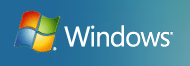
How to tell what version of AD you have.

Image via CrunchBase
There are quite a few ways to tell. Here are a few I found.
The correct version of the ADPrep.exe tool for Windows Server 2003 R2 is 5.2.3790.2075.
You can verify the operating system support level of the schema by looking at the value of the Schema Version registry subkey on a domain controller. You can find this subkey in the following location:
HKEY_LOCAL_MACHINESystemCurrentControlSetServicesNTDSParameters
You can also verify the operating system support level of the schema by using the Adsiedit.exe utility or the Ldp.exe utility to view the objectVersion attribute in the properties of the cn=schema,cn=configuration,dc=<domain> partition. The value of the Schema Version registry subkey and the objectVersion attribute are in decimal.
Schema Version ObjectVersion values and corresponding operating system support level
- 13=Microsoft Windows 2000
- 30=Original release version of Microsoft Windows Server 2003 and Microsoft Windows Server 2003 Service Pack 1 (SP1)
- 31=Microsoft Windows Server 2003 R2
- 44=Windows 2008
******OR*********
adfind -sc schver. It gets objectVersion code and translates into Win2003 version.
******OR*********
Win2003 http://technet.microsoft.com/en-us/library/cc783495.aspx
To verify that the Active Directory Preparation tool has completed all operations successfully
Using Adsiedit.exe, expand the Domain container, and then go to DC=domainname,DC=com,CN=System,CN=DomainUpdates. Verify that CN=Windows2003Update is present.
?Or?
In Active Directory Users and Computers, from the View menu, select Advanced Features. Expand the System container, go to the DomainUpdates container, and then expand it. Verify that the Windows2003Update container is present.
Win2008: http://technet.microsoft.com/en-us/library/dd464018.aspx#BKMK_VerifyDomainPrep
To verify that adprep /domainprep completed successfully
1.Log on to an administrative workstation that has ADSIEdit installed. ADSIEdit is installed by default on domain controllers that run Windows Server 2008 or Windows Server 2008 R2.
2.Click Start, click Run, type ADSIEdit.msc, and then click OK.
3.Click Action, and then click Connect to.
4.Click Select a well known Naming Context, select Default naming context in the list of available naming contexts, and then click OK.
5.Double-click Default naming context, double-click the container that is the distinguished name of the domain, and then double-click CN=System.
6.Right-click CN=DomainUpdates, and then click Properties.
7.Confirm that the Revision attribute value is 4, and then click OK.
ADPrep.exe works great for that. Never had any problems with that. Although I’ve had everything set up by a friend so maybe he took care of it.
Stancjas last blog post..Pozna? 29.05.2009: Mam do wynaj?cia